What is Tarantula Testing Tool
Tarantula Testing Tool is a powerful software testing tool designed to help developers identify and fix bugs in their code quickly and efficiently. This tool employs a technique called ‘spectrum-based fault localization’ to pinpoint the lines of code that are most likely to contain errors. By analyzing test results and code execution, Tarantula Testing Tool provides developers with a clear indication of where to focus their debugging efforts. Its visual representation of code coverage and fault localization makes it easier for developers to understand complex software systems and find hidden issues. It is particularly valuable for large projects where manually finding bugs can be incredibly time-consuming and challenging.
Benefits of Using Tarantula Testing Tool
Implementing Tarantula Testing Tool into your development workflow brings several significant benefits, streamlining the testing process and improving overall software quality. The tool’s ability to rapidly identify problematic code areas saves developers a considerable amount of time and effort, making debugging more efficient. This efficiency translates to faster release cycles and reduced development costs. Furthermore, by prioritizing the most critical bugs, Tarantula Testing Tool helps to improve the overall quality of software, leading to more reliable and user-friendly applications. Its comprehensive analysis capabilities also ensure that a higher percentage of code is thoroughly tested, reducing the risk of unforeseen errors in production.
Faster Bug Detection
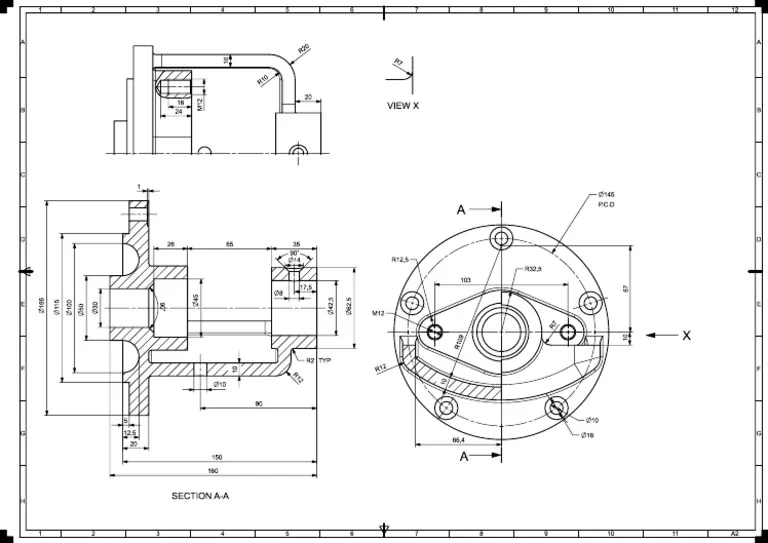
One of the primary advantages of Tarantula Testing Tool is its ability to accelerate the bug detection process. By focusing on the lines of code most likely to be faulty, developers can drastically reduce the time spent on debugging. The tool analyzes the results of test runs and identifies the code segments that are associated with failures. This allows developers to zero in on the problematic areas without wasting time on code that is functioning correctly. This targeted approach not only saves time but also allows development teams to respond more swiftly to critical issues, ensuring a smoother and more efficient development cycle.
Improved Code Coverage
Tarantula Testing Tool enhances code coverage by ensuring that a wider range of code segments are tested. Code coverage is a measure of how much of the source code is executed during the testing process. A higher code coverage means that more parts of the code have been tested, which reduces the likelihood of undiscovered bugs. By using Tarantula Testing Tool, developers can gain a better understanding of which areas of their code are not being adequately tested. This information enables them to create additional tests to cover these gaps, resulting in more robust and reliable software. Improved code coverage is essential for maintaining software quality and minimizing the risk of unexpected behavior in production environments.
Enhanced Software Quality
By improving bug detection and code coverage, Tarantula Testing Tool directly contributes to the overall quality of the software. The ability to quickly identify and fix bugs means that fewer defects will make their way into the final product. This leads to a better user experience and increased customer satisfaction. The thorough testing provided by Tarantula Testing Tool helps to identify and eliminate vulnerabilities, ensuring that the software is more secure and stable. This enhanced software quality results in reduced support costs, fewer bug reports, and a more positive reputation for the development team and the product itself. Ultimately, using the tool leads to delivering a more reliable and trustworthy product.
How to Download and Install Tarantula Testing Tool

Getting started with the Tarantula Testing Tool involves a few straightforward steps, including downloading the necessary files and installing the tool on your system. The process is designed to be user-friendly, even for those new to software testing. Before you begin, it’s essential to ensure that your system meets the minimum requirements. The exact steps for downloading and installing will vary depending on the operating system you are using, but generally, the process involves visiting the official website or a trusted source, downloading the appropriate package, and following the installation instructions provided. Once the installation is complete, you can move on to configuring the tool to work with your specific projects.
System Requirements
Before you download Tarantula Testing Tool, it is crucial to check the system requirements to ensure compatibility with your operating system and development environment. These requirements typically include the operating system version (e.g., Windows, macOS, or Linux), the amount of RAM, and the necessary software dependencies. The tool often requires a specific version of Java or Python to be installed, so make sure your system meets these prerequisites. Reviewing these requirements beforehand prevents potential installation issues and ensures a smooth and successful setup. The official documentation for the tool usually provides detailed information about the system requirements.
Download the Tool
Downloading Tarantula Testing Tool is typically a straightforward process. Start by visiting the official website or a reliable source for the tool. Look for the download section, where you can find the appropriate package for your operating system. Make sure to download the correct version that matches your system’s architecture (32-bit or 64-bit). It’s advisable to verify the authenticity of the downloaded file by checking its checksum against the one provided on the website, to ensure the integrity of the download and avoid potential security risks. The downloaded file will likely be an executable file or a compressed archive, ready for installation.
Installation Steps

The installation steps for Tarantula Testing Tool vary slightly depending on your operating system, but the general process is quite similar across different platforms. After downloading the tool, run the installation file. Follow the on-screen instructions, which may include accepting the license agreement, choosing the installation directory, and selecting any optional components. During the installation, the tool might automatically install any dependencies, such as Java runtime environments or specific libraries. Once the installation is complete, you may need to restart your computer or update your environment variables to ensure that the tool is accessible from your command line or IDE. Following these steps ensures that the tool is correctly set up and ready to use.
Configuring Tarantula Testing Tool
After installing the Tarantula Testing Tool, the next step is to configure it to work with your specific software projects. This configuration involves setting up the environment and adjusting various options to match your project’s requirements. Proper configuration ensures that the tool can accurately analyze your code, identify bugs, and provide relevant insights. Taking the time to configure the tool correctly is crucial for getting the most out of its features and maximizing its benefits. It allows you to tailor the tool to your specific development workflow, enhancing its effectiveness and efficiency.
Setting up the Environment
Setting up the environment for Tarantula Testing Tool involves ensuring that the tool can access your codebase and the associated test suite. This might involve specifying the project directory, the location of the test files, and the paths to any required dependencies. You typically configure these settings through the tool’s interface or by editing configuration files. For some projects, you may need to integrate the tool with your integrated development environment (IDE) to provide a seamless testing experience. This integration allows you to run tests and view results directly within your IDE. Properly setting up the environment makes it easier for the tool to analyze your code and provide accurate results.
Basic Configuration Options
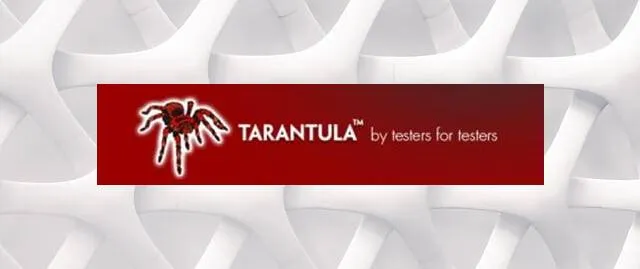
Tarantula Testing Tool offers several basic configuration options that you can customize to suit your project’s needs. These options may include settings for the number of test runs, the level of detail in the reports, and the types of tests to be included. You can also specify the code coverage criteria and define which files or directories should be analyzed. Many tools also allow you to configure filters to exclude certain parts of your code or tests. By adjusting these options, you can tailor the tool’s behavior to improve its accuracy and efficiency in your specific project environment, providing more relevant results and helping you focus on the most critical issues.
Using Tarantula Testing Tool Effectively
Once the Tarantula Testing Tool is installed and configured, you can start using it to enhance your software testing process. Effective use of the tool involves running tests, interpreting the results, and leveraging its advanced features to identify and resolve bugs. By following best practices and understanding how to interpret the information provided by the tool, you can significantly improve your debugging efficiency and overall software quality. Regular use of the tool, integrated into your development workflow, helps in maintaining a high standard of code quality and reliability throughout the project lifecycle.
Running Your First Test
Running your first test with Tarantula Testing Tool typically involves selecting the test suite or the specific tests you want to execute. You may run tests via a command-line interface, through your IDE, or using a dedicated testing framework integrated with the tool. Once the tests are launched, the tool will analyze the code execution paths and collect data on the test results. The tool will then calculate a suspiciousness score for each line of code based on the test outcomes, highlighting areas where bugs are likely to exist. Regularly running tests is crucial for identifying new bugs and ensuring that your code remains stable and reliable as you make changes.
Interpreting the Results
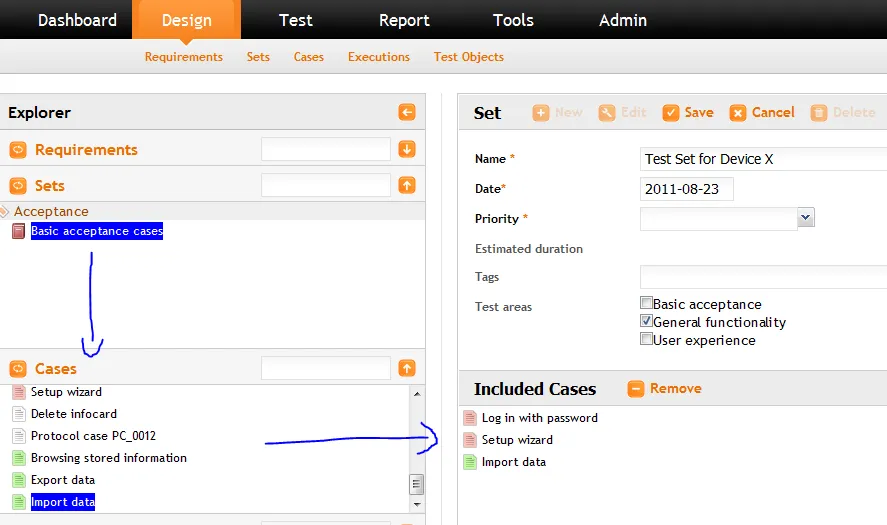
Interpreting the results provided by Tarantula Testing Tool is a critical step in identifying and fixing bugs. The tool presents the results in a format that highlights suspicious lines of code, often using a color-coded system or visual representation. Higher scores typically indicate a greater probability of a fault. Focus your attention on the code with the highest suspiciousness scores. Investigate these areas thoroughly and examine the corresponding test failures to understand the root cause of the problem. Use the tool’s features, such as code coverage reports, to gain a more comprehensive understanding of how your tests are interacting with your code.
Advanced Features
Tarantula Testing Tool offers a range of advanced features to improve your software testing process. These features may include support for different programming languages, integrations with various testing frameworks, and the ability to generate detailed reports. Some tools also provide features for automatically identifying and prioritizing bugs, providing insights into code complexity, and tracking code coverage metrics. Leveraging these advanced features enables you to streamline your debugging efforts, gain a deeper understanding of your code, and improve your overall software quality. Explore and utilize these features to maximize the benefits of the tool.
Troubleshooting Common Issues
As with any software tool, you might encounter issues while using Tarantula Testing Tool. Understanding the common problems and how to solve them can save you time and frustration. These issues often relate to installation problems, configuration errors, or incorrect usage of the tool. Fortunately, most of these problems can be resolved by carefully following the instructions and consulting the tool’s documentation or online resources. Proper troubleshooting skills will help you use the tool more effectively and ensure a smooth and efficient testing process. Seeking help from the community or the tool’s support team can also provide quick solutions to any problems you encounter.
Installation Problems
Installation problems can arise due to various reasons, such as incorrect system requirements, missing dependencies, or corrupted installation files. If you encounter issues during the installation process, start by verifying that your system meets the required specifications. Check the tool’s documentation for any known issues or common solutions. Make sure you have all the necessary prerequisites installed, like Java runtime environments. If the problem persists, consider re-downloading the installation file from a trusted source, ensuring its integrity. Also, temporarily disabling any security software that might be interfering with the installation process is another option. These steps can resolve most installation-related problems.
Configuration Errors
Configuration errors are common when setting up Tarantula Testing Tool. These errors often stem from incorrect file paths, improperly defined environment variables, or incompatibility with the project’s build system. If you encounter configuration issues, carefully review the tool’s configuration settings, ensuring that all file paths and dependencies are correctly specified. Consult the documentation to understand the proper format for the configuration files and any required settings. Verify that the tool is compatible with your project’s build system and that the necessary plugins or integrations are correctly set up. Testing with smaller test cases and gradually expanding the scope can help pinpoint the source of the problem. These steps help ensure the tool correctly analyzes your code.
Where to Find Help
If you encounter difficulties while using Tarantula Testing Tool, there are various resources available to help you. Start by consulting the tool’s official documentation, which provides detailed information on installation, configuration, and usage. Many tools have active online communities, such as forums or mailing lists, where you can ask questions and seek assistance from other users. If you have a specific issue, search for solutions online, as someone else might have already encountered and resolved the same problem. If all else fails, contact the tool’s support team, who can offer direct assistance and troubleshooting guidance. Utilizing these resources will assist you in overcoming challenges and fully leveraging the benefits of the tool.
